What about my data? 3 Options when moving to a new Permitting, Inspections & Licensing system
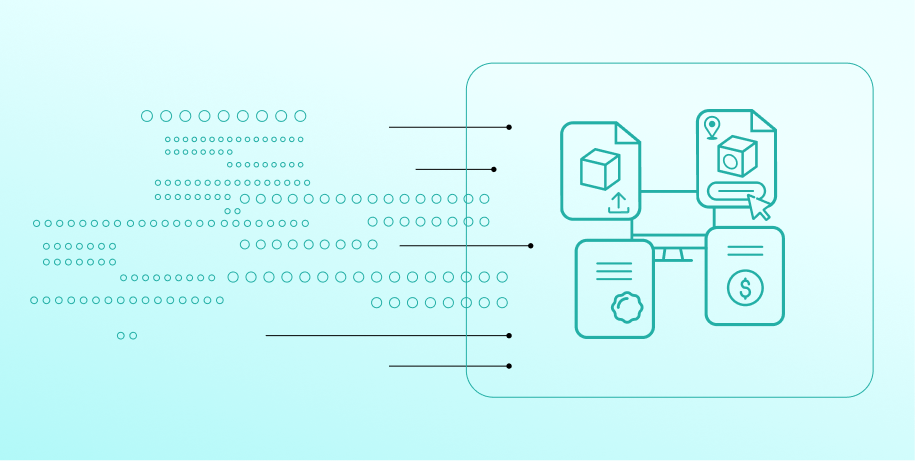
Are you looking to move to a new permitting, inspections or licensing system? And are you unsure about how to make an informed choice about data in your current system? This is a common concern we hear from many customers. Rest assured that you have many options to select from. This article will help you understand what is the right choice for your organization and your department.
What are my data migration options when moving from my current system to a new system?
1. Custom Data Migration
The custom data migration option is the most expensive and highest lead time option for moving data from your current system to the new system. This is a labor intensive effort that will have to be undertaken during new system's implementation.
This option is the one that has the most lead-time since it entails a full software development life-cycle (SDLC) process just for moving the data. That means going through a requirements gathering phase, a design phase, an implementation/execution phase, a testing phase and an actual go-live - all for migrating your data. Data engineers from the company implementing the new software will work with your organization's staff, gather requirements and then write custom scripts (programs) to move data from the old system to the new. While there are some disadvantages to this approach (like cost and lead-time), one big advantage of this approach is that a custom data migration effort will likely mean that a higher percentage of your data from your existing system can be moved to the new system and it also entails a higher level of data quality since a lot of manual effort is being dedicated for the move.
2. Data Migration via a Standardized Data Loader
This is a more most cost-effective option that the custom approach we just discussed. Here is how this option works -
- Your IT department is handed a reference document by the vendor of the new system. This reference document contains information about the types of records that can be imported into the new system and the format the data needs to conform to for the new system to make sense of the data.
- Your IT department takes this document and writes scripts (programs) or works with your existing system's vendor who writes scripts (programs) to export data from your current system into text files.
- These text files are handed to the new system's vendor who feeds it to their Standardized Data Loader. The Data Loader is able to make sense of the data in standardized formats and load that into the new system.
While being more cost-effective and involving only a moderate lead time, this option does mean that your IT department is responsible for some tasks for the migration to be a success.
3. No Data Migration
Sometimes it makes sense to not migrate any of your data from your current system to the new system. This can be done because it is the most cost-effective approach initially and also because it involves short lead-times. Your organization would not need to pay the new system's vendor anything since there is no data analysis, data clean-up, data export/import activities, etc.
There are two ways this option can be made to work for you:
-
- We sometimes find that the organizations we work with continue to have access to the old/legacy system even after moving to a new system. This is often because the old/legacy system is homegrown or it is an organization-wide/enterprise-wide solution that remains in spite of some departments moving to new systems.
- If what we described above is not the case in your organization your IT department may be able to export your data into an Excel file or an Access database and make that available to staff users via a shared location (such as a network drive). If an application is submitted by a customer in the new system, staff can quickly search the Excel file or Access DB for historical information about that address, parcel or customer.
| Migration Option | Cost & Lead Time | Your IT Dept's Role | New System Vendor's Role |
| Custom Migration | High Cost & Long Lead Times | Supply the vendor with the databases / data sources. |
|
| Standardized Loader-based Migration | Moderate Cost & Moderate Lead Times |
|
|
| No Migration |
Low Cost and Short Lead Times |
Optionally make available your existing system's databases or data sources as an Excel File, Access DB, etc. | None |
Discover how SagesGov brings speed, transparency
and efficiency to your Electronic Plan Review process.
Related Posts
Best Practices for Implementing Remote Inspections in Government Agencies
Download the whitepaper to discover how government agencies can eliminate delays, reduce costs, and enhance efficiency. Our innovative solution leverages mobile devices and video conferencing to conduct inspections without on-site visits, ensuring faster approvals and increased productivity.
